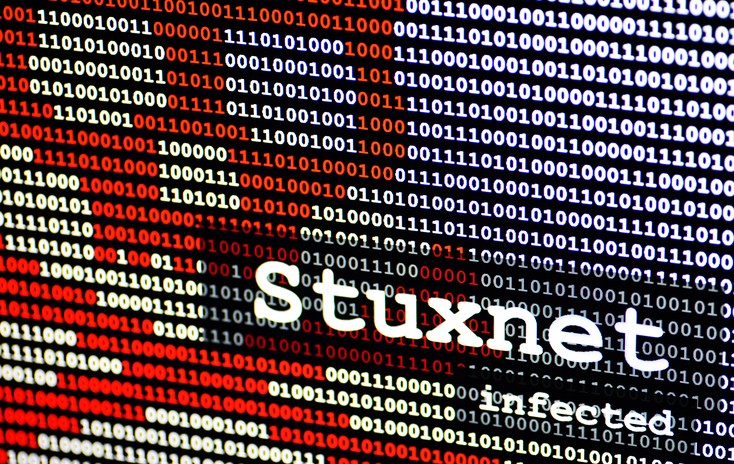23
Aug
2024
Stuxnet and the Birth of Cyber War
Most people are aware of the horrors of nuclear war. However there is much less awareness of the civilisation-ending potential of cyber war. Stuxnet is one of the most famous and sophisticated pieces of malware...
22
Aug
2024
Byte.Yoga – A New Name for this Blog
Exciting News: Codewiz.au is Now Byte.yoga! Dear Readers, We're thrilled to announce a significant update that marks a new chapter for our blog. As part of our ongoing evolution and commitment to bringing you the best...
To help with my Cybersecurity job search, I thought it would be interesting to see how much pentesting I can learn in a one-week period. I'll describe what I've done, starting from the basics. I'll...
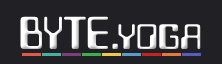
 Welcome to Byte Yoga, my blog about Coding, Computers and IT.
Welcome to Byte Yoga, my blog about Coding, Computers and IT.
 Spysafe.com.au and Codewiz.au have become Byte Yoga!
Spysafe.com.au and Codewiz.au have become Byte Yoga!
 View My Programmer and Full Stack Developer Portfolio.
View My Programmer and Full Stack Developer Portfolio.
 About Byte Yoga – IT, Coding, tech, security, careers, and stuff.
About Byte Yoga – IT, Coding, tech, security, careers, and stuff.